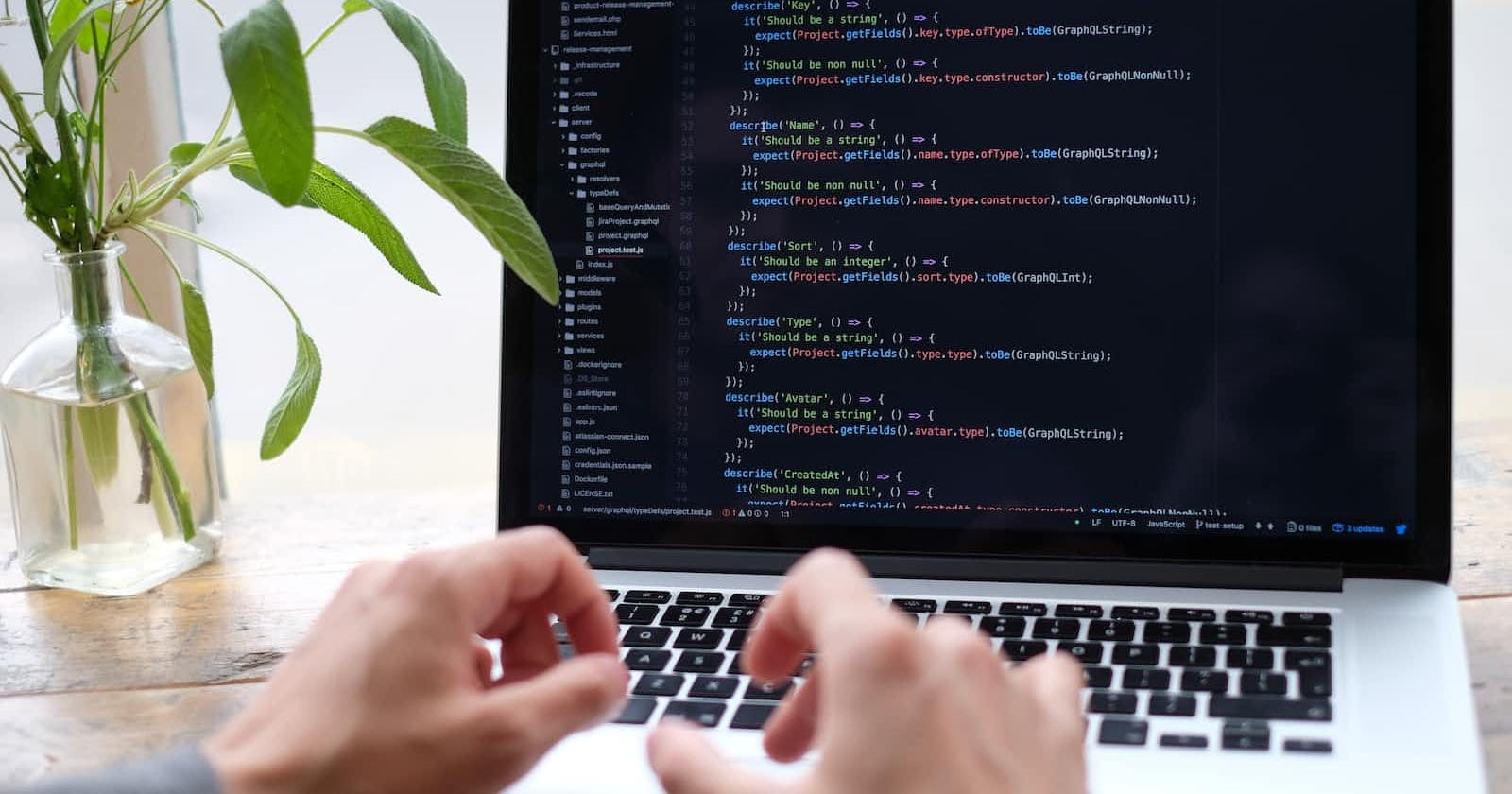1.choose one install method
• Using Coursier CLI, run:cs install scala:3.2.1 && cs install scalac:3.2.1.
• Download the Scala binaries for 3.2.1 at github.
• Using SDKMAN!, you can easily install the latest version of Scala on any platform by running the following command:sdk install scala
• On macOS you can also use Homebrew and run the following commands:brew updatebrew install lampepfl/brew/dotty
• Use Scastie to run single-file Scala programs in your browser using multiple Scala compilers; the production Scala 2.x compilers, Scala.js, Scala 3, and Typelevel Scala. Save and share executable Scala code snippets.
2.Install SDKMAN
I choose SDKMAN.
SDKMAN can be installed on macOS、Linux、Cygwin、Solaris and FreeBSD.
curl -s "https://get.sdkman.io" | bashsource "/home/liyuan/.sdkman/bin/sdkman-init.sh"
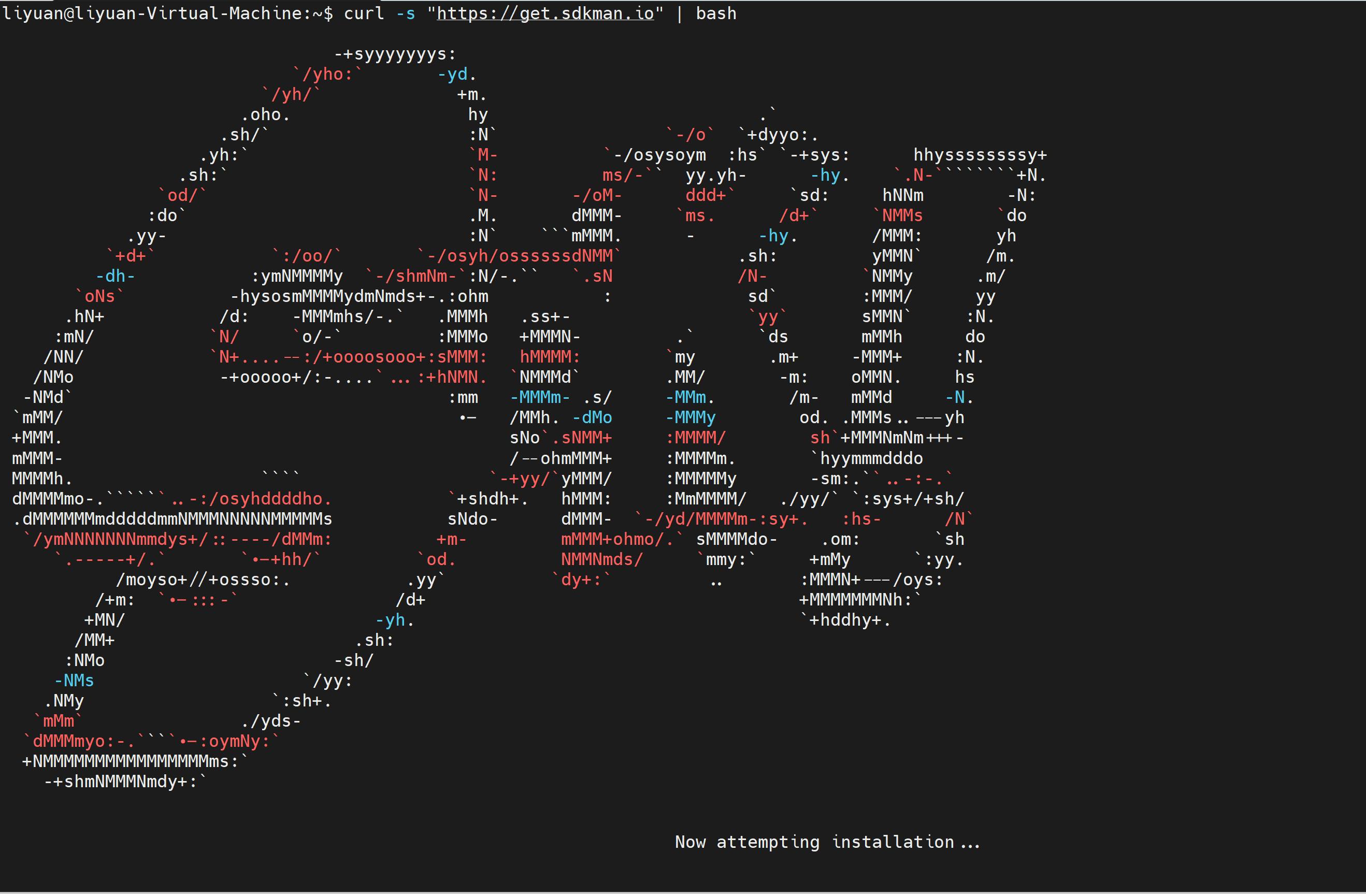
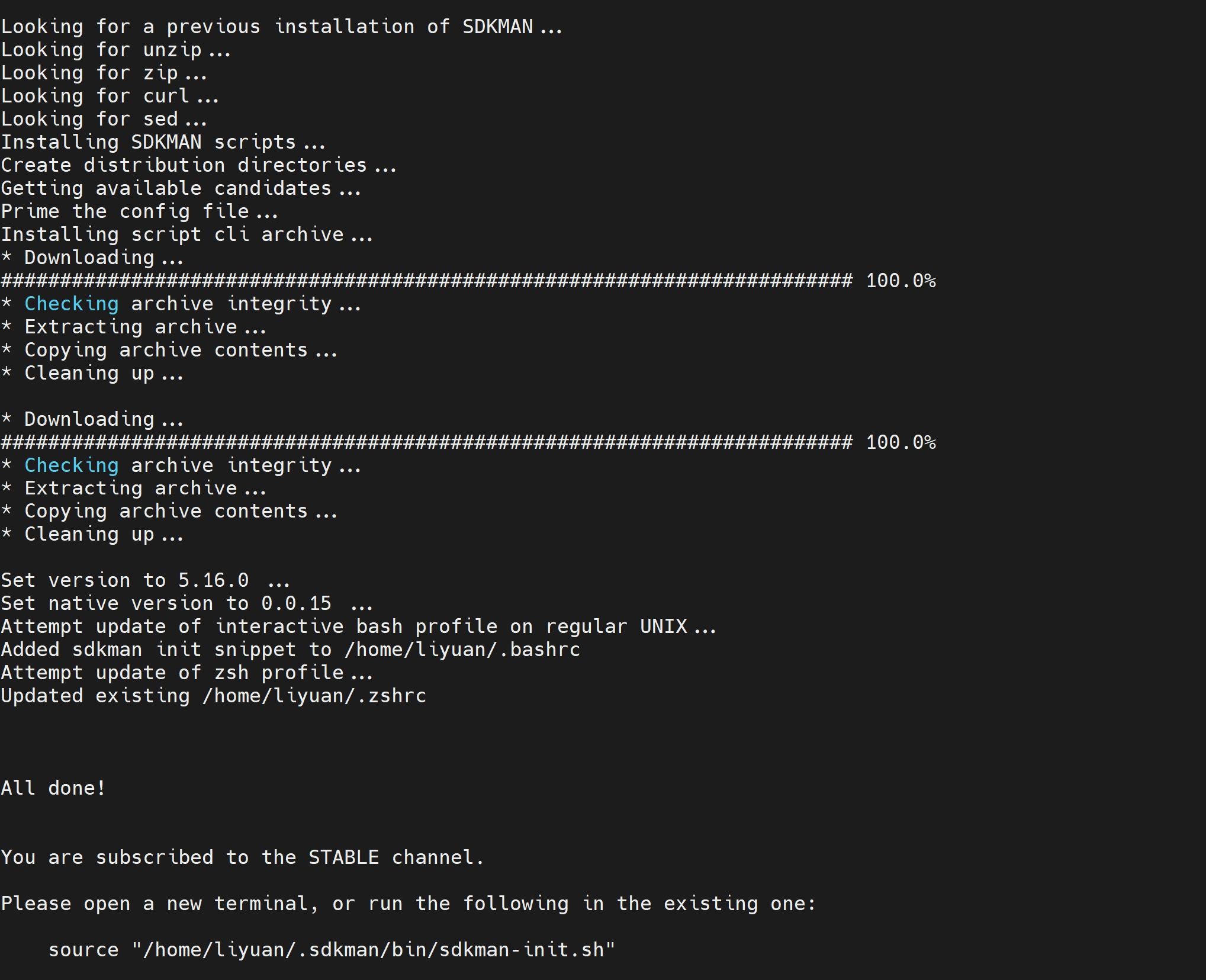
3. install scala
sdk install scala
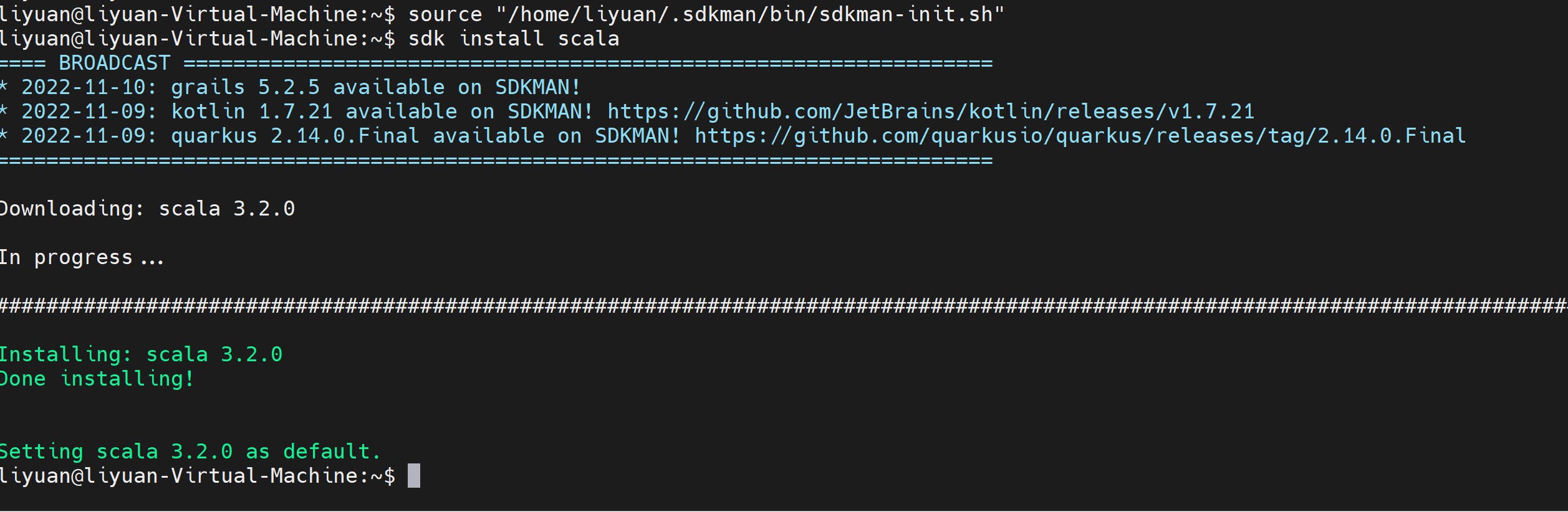
4.install cmd tools for Scala
The Scala installer is a tool named Coursier, whose main command is named cs. It ensures that a JVM and standard Scala tools are installed on your system. Install it on your system with the following instructions.
So I Run the following command on Linux, following the on-screen instructions:
curl -fL https://github.com/coursier/launchers/raw/master/cs-x86_64-pc-linux.gz | gzip -d > cs && chmod +x cs && ./cs setup
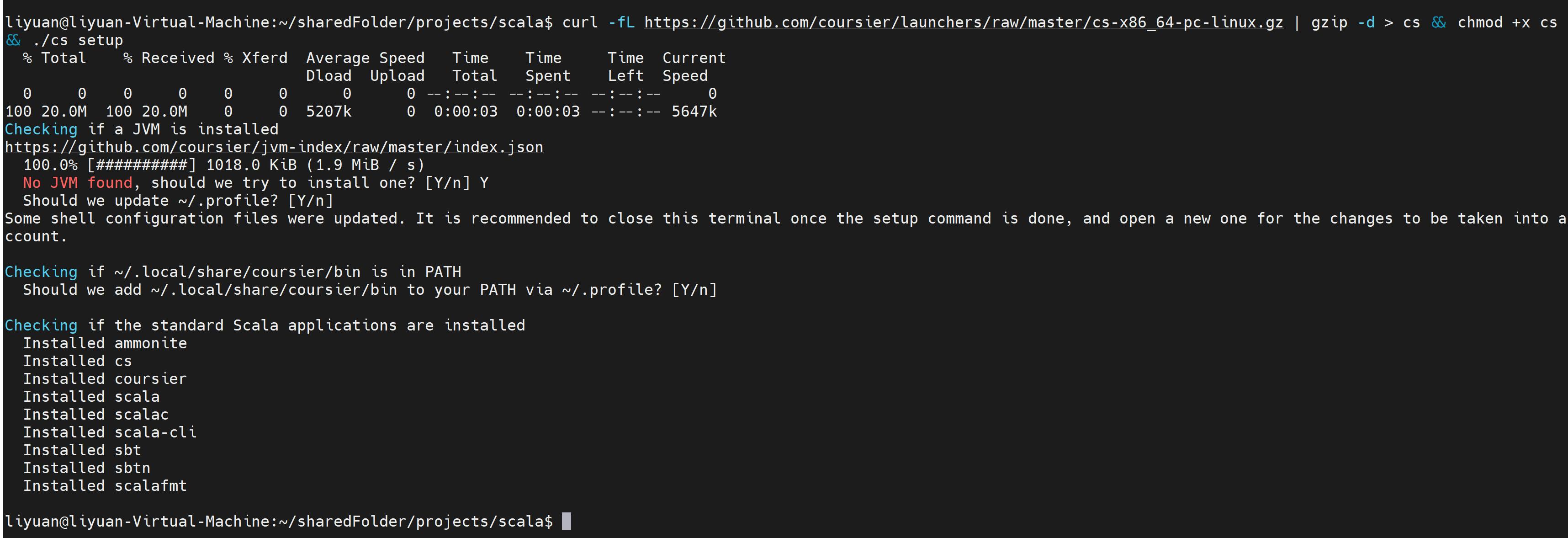
Then you may need restart the terminal, log out, or reboot in order for the changes to take effect.
Now finished!
I have Scala!